2021.9.17 last updated
Draw both Crystal Structure and Electron Density & Neutron Scattering Amplitude Density Distribution
1) Crystal Structure
Double click Z-3D
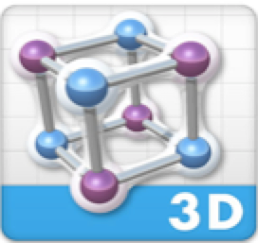
File Menu > Open –> select a cif file
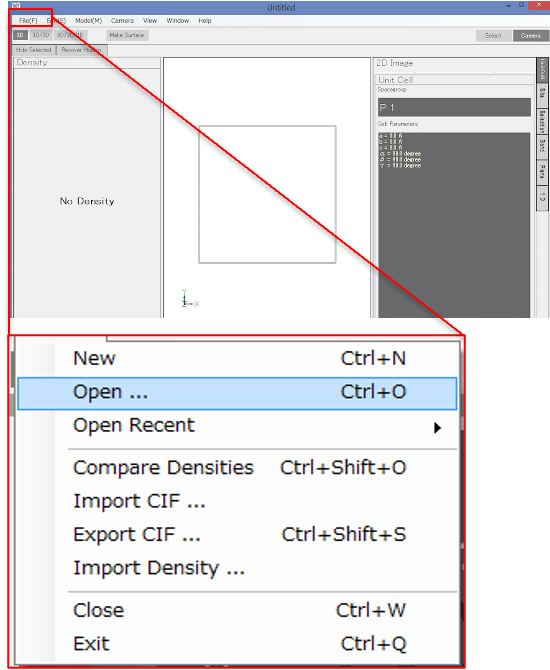
Three windows appear: ‘Display Window’ in the center, ‘Edit Density Display’ window in the left and ‘Edit Crystal Structure Model Display’ window in the right.
Camera Mode and Selection Mode
In Camera Mode, rotation and enlarge/shrink is possible. When you select ‘Freehand’ in the Camera tab, translation is also possible. In Selection Mode, you can select one atom, two or more atoms. This is useful in the bond length calculation. You can hide selected atoms. The hided atoms can be displayed again from Model Tab Menu.
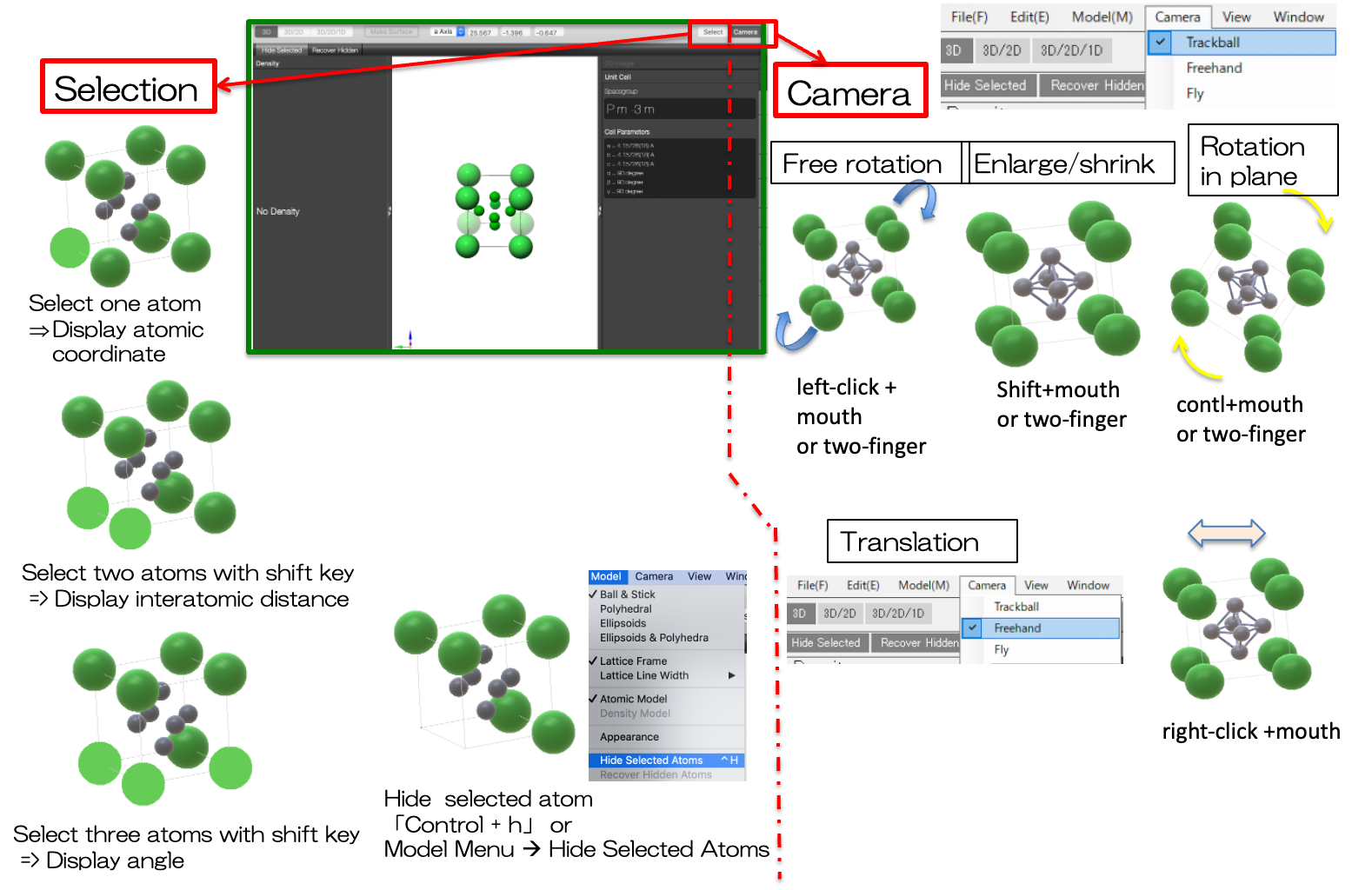
Change atom color/size
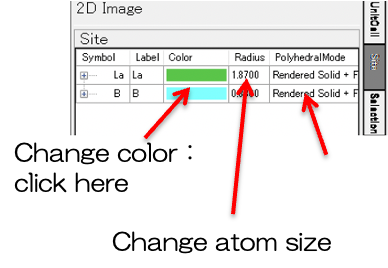
Change Display Range
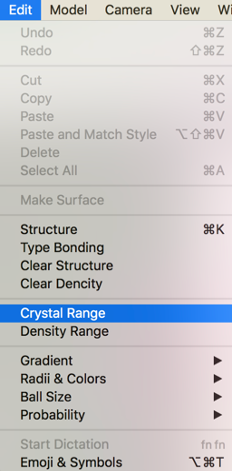
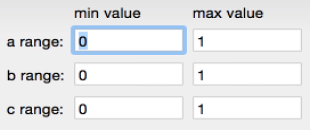
Draw Bonds
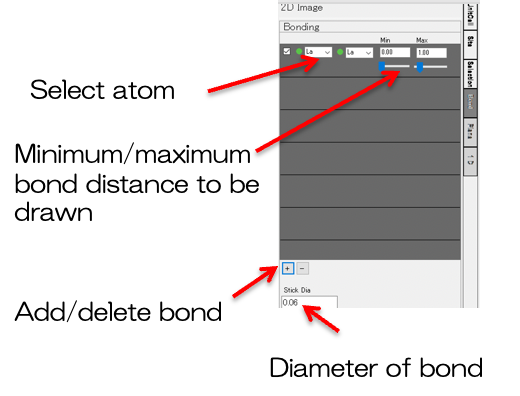
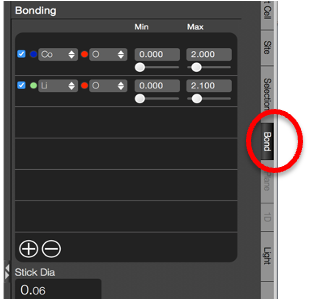
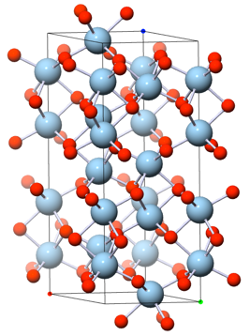
Input and Edit Crystal Structure Model
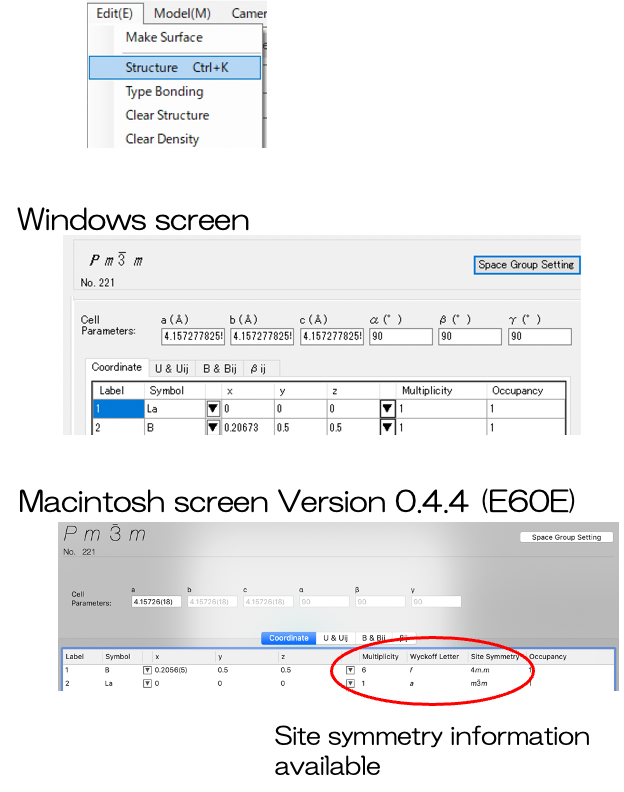
Export cif file
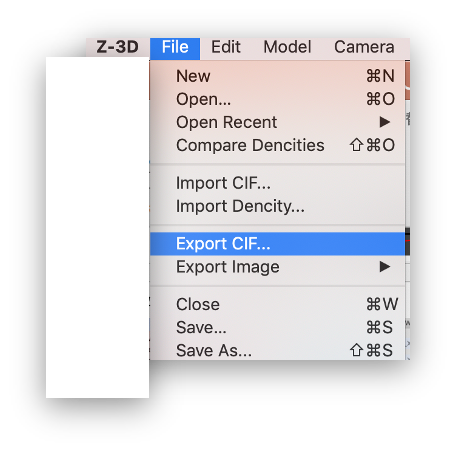
Model Menu > Select Polyhedral
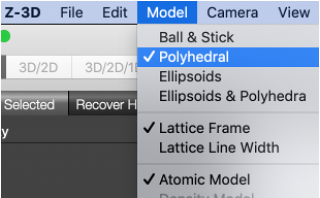
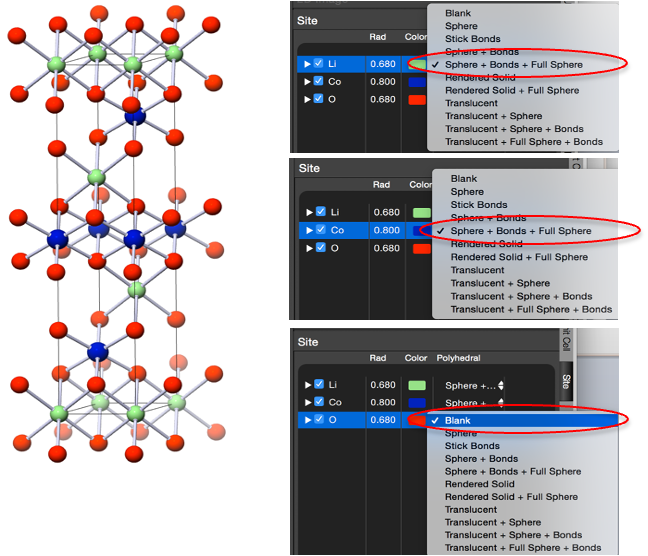
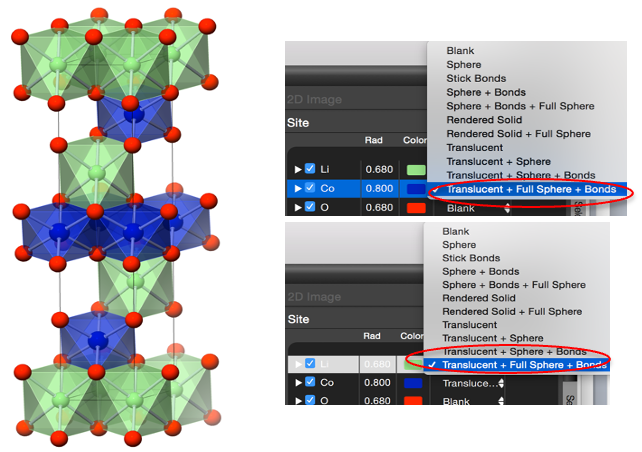
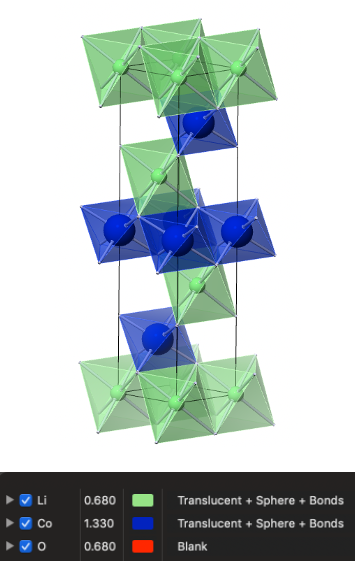
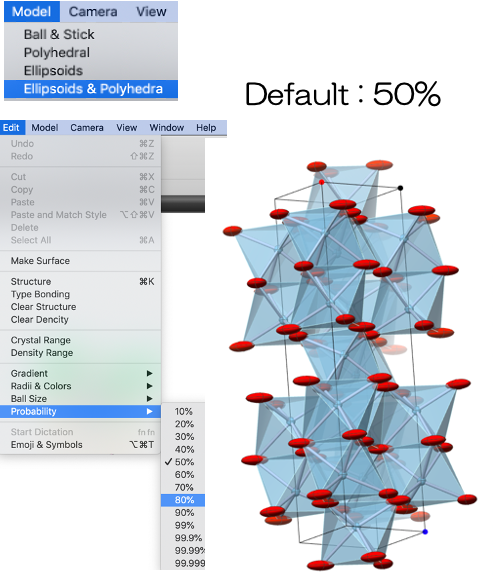
***
2) Draw Electron Density / Neutron Scattering Amplitude Density
Read a density file with .den format.
File Menu -> Open … or Import Density…
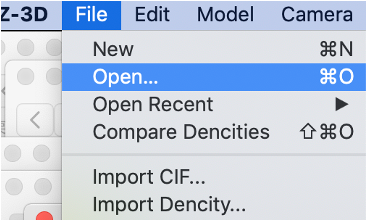

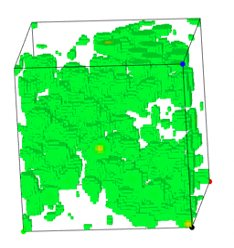
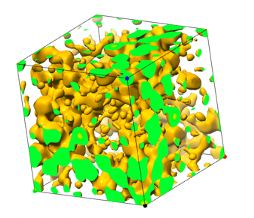

Overlay structure model
File Menu -> Import CIF…
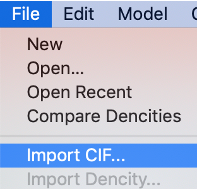
**Change Isosurface Level, Color, etc. (Available in Macintosh version) **
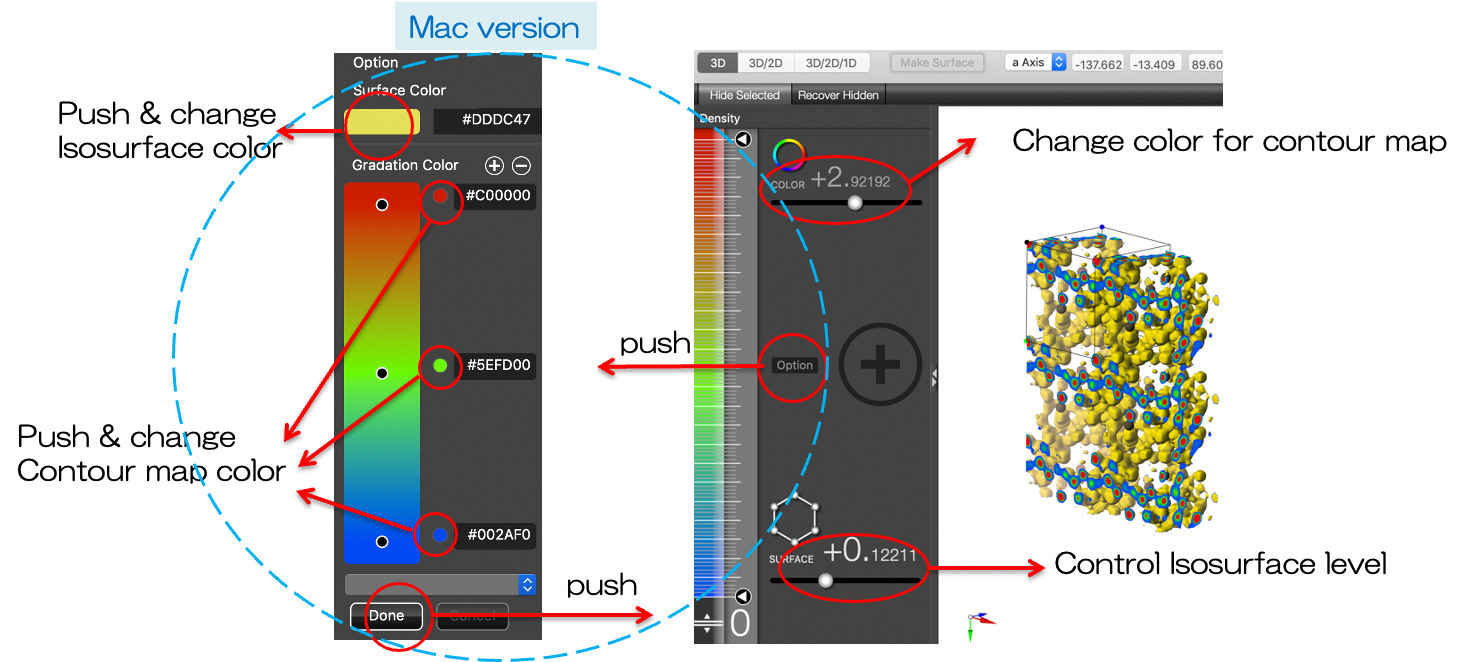
Summation/Difference of two data with the same size
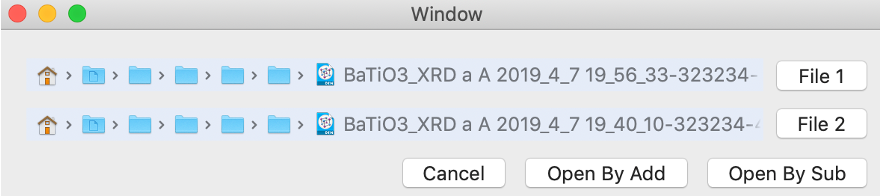
Save all setting in a file, xxx.Z3DFilePackage (Available in Macintosh version)
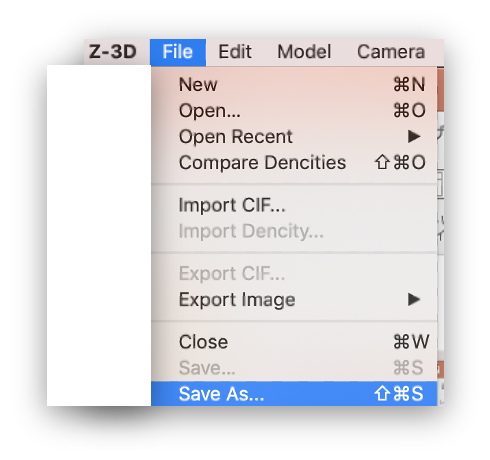
Save an image file with ‘png’
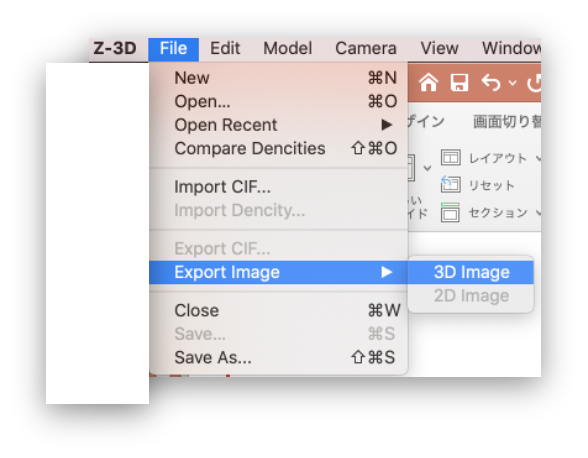
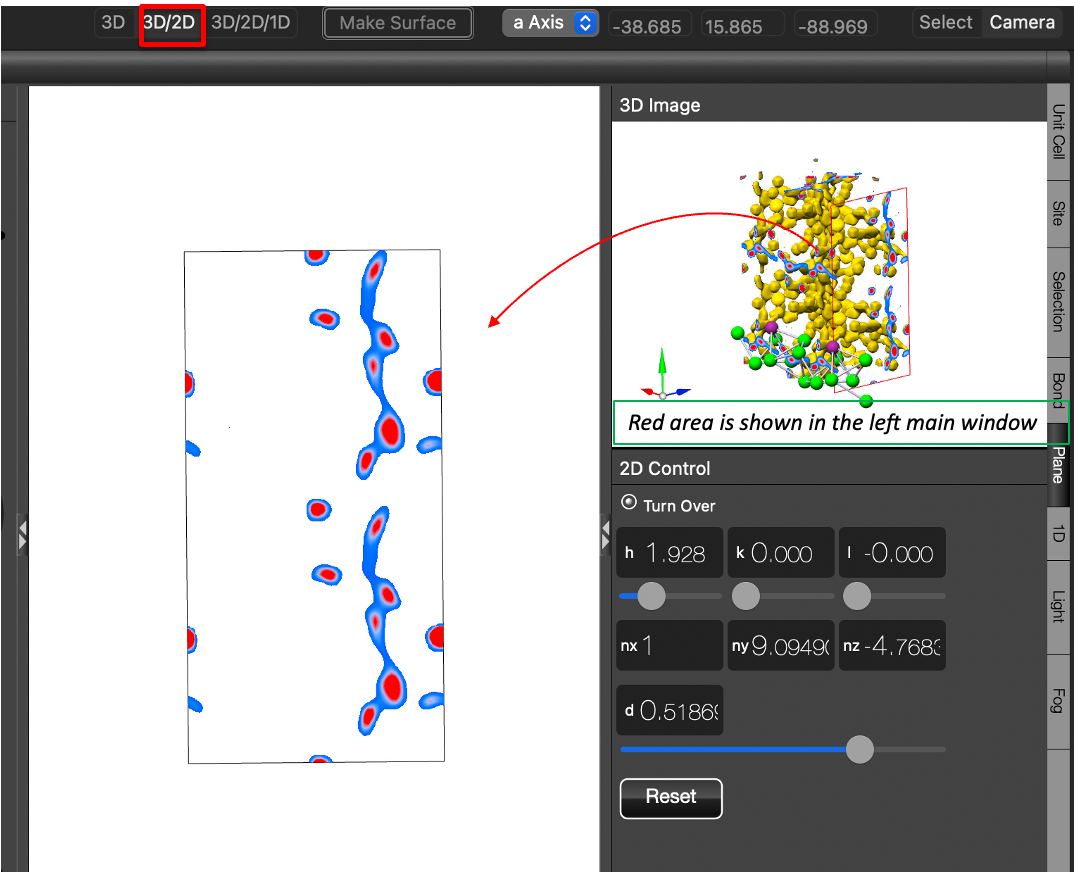
The 2D plot in the main window corresponds to the the red area in the 3D Image sub-window in the right. You can change the 2D plot by changing h, k, l or d in the 2D Control sub-window. You can change the red area from the values. ‘d’ helps to move the red area in parallel.
If you have a trackpad, you can vary the depth of red area in the right window by using two fingers closer/away in this screen (=move the red area in the right window in parallel). You can rotate the red area (right window) by moving two finger in parallel in this window.
Reset button helps you go back to the initial direction.
3D/2D/1D
You can check density data using 1D mode
